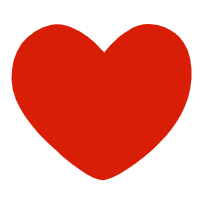|
Edit function shortcut keys |
|
Delete current page |
Alt + Delete |
|
Pop up the object property setting dialog box (if no object is currently selected, the page setup dialog box will pop up) |
Alt + Enter |
|
Insert a new page in the current page |
Alt + Insert |
|
Select all (current page objects) |
Ctrl + A |
|
Set font |
Ctrl + Alt + F |
|
Set display ratio |
Ctrl + Alt + R |
|
Set font size |
Ctrl + Alt + S |
|
Make text bold (or clear) |
Ctrl + B |
|
Delete current page |
Ctrl + Delete |
|
Enter the layout object editing state, or insert a new page |
Ctrl + Enter |
|
Find |
Ctrl + F |
|
"About..." dialog box |
Ctrl + F1 |
|
Play the demonstration (start from the first page) |
Ctrl + F5 |
|
Replace |
Ctrl + H |
|
Add or remove italics to text |
Ctrl + I |
|
Copy |
Ctrl + Insert |
|
Page Setup |
Ctrl + L |
|
Create a new presentation |
Ctrl + N |
|
Open a presentation |
Ctrl + O |
|
Save the file |
Ctrl + S |
|
Add or remove emphasis to text |
Ctrl + Shift + U |
|
Add or remove underline to text |
Ctrl + U |
|
File Printing |
Ctrl + P |
|
Jump to the last page (when no object is in text editing state) |
End |
|
File Save |
F2 |
|
Play from the current page |
F5 |
|
Print Preview |
F8 |
|
File Printing |
F9 |
|
Jump to the first page (when no object is in text editing state) |
Home |
|
Jump to the next page |
Page Down |
|
Jump to the previous page |
Page Up |
|
Cut |
Shift + Delete |
|
Paste |
Shift + Insert |
|
Shortcut keys available during playback |
|
Jump to the demo page X |
<Number>+Enter |
|
Black screen, or return to the demo playback from the black screen |
B |
|
Execute the previous animation or return to the previous demo page |
Back Space |
|
Redisplay the hidden mouse pointer and change the pointer to an arrow |
Ctrl +A |
|
Hide the mouse pointer immediately |
Ctrl +H |
|
Show the drawing pen |
Ctrl +P |
|
Erase the drawing on the screen |
E |
|
Execute the next animation or switch to the next demonstration page |
Enter |
|
Exit the demonstration playback |
Esc or Ctrl + Back Space |
|
Execute the next animation or switch to the next demonstration page |
N |
|
Execute the previous animation or return to the previous demonstration page |
P |
|
Execute the previous animation or return to the previous demonstration page |
Page Up |
|
Execute the next animation or switch to the next demonstration page |
Page Down |
|
Stop or restart automatic demonstration playback |
S |
|
Show right-click menu |
Shift+F10 |
|
White screen, or return to demonstration playback from white screen |
W |
|
Execute the next animation or switch to the next demonstration page |
Spacebar |
|
Execute the previous animation or return to the previous demonstration page |
↑ |
|
Execute the next animation or switch to the next demonstration page |
↓ |
|
Execute the next animation or switch to the next demonstration page |
→ |
|
Execute the previous animation or return to the previous demonstration page |
← |
|
Main interface shortcut keys |
|
Previous directory |
Back Space |
|
Copy image content |
Ctrl + C |
|
Refresh file list box |
F5 |
|
Image browsing shortcut keys |
|
Zoom out |
- |
|
Zoom in |
+ |
|
Copy image content |
Ctrl +C |
|
(Switch) display |
Ctrl +F or F11 |
|
Next image |
Page Down |
|
Previous image |
Page Up |