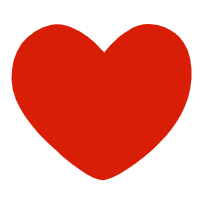|
WPS system shortcut keys |
|
Help |
F1 |
|
Task pane |
Ctrl+F1 |
|
Create a new blank document |
Ctrl+N |
|
Switch to the previous worksheet of the active worksheet |
Ctrl+PageUp |
|
Switch to the next worksheet of the active worksheet |
Ctrl+PageDown |
|
Edit cell shortcut keys |
|
Move the cursor to the end of the cell content |
F2 |
|
Type the same data into multiple cells |
Ctrl+Enter |
|
Line break operation within a cell |
Alt+Enter |
|
Enter editing and re-edit cell contents |
Back Space |
|
Type the current date |
Ctrl+; |
|
Type the current time |
Ctrl+Shift+; |
|
Shortcut keys for locating cells |
|
Move to the edge of the current data area |
Ctrl+arrow keys |
|
Locate to the beginning of the row in the pane where the active cell is located |
Home |
|
Move to the beginning of the worksheet |
Ctrl+Home |
|
Move to the last cell in the worksheet, which is located in the bottom row of the rightmost column occupied by the data |
Ctrl+End |
|
Change the selection area shortcut key |
|
Change the currently selected cell and cancel the original selection |
Arrow keys |
|
Extend the current selection area to adjacent rows and columns |
Shift+arrow |
|
Extend the selection to the last non-empty cell in the same column or row as the active cell |
Ctrl+Shift+arrow keys |
|
Extend the selection to the beginning of the row |
Shift+Home |
|
Extend the selection to the beginning of the worksheet |
Ctrl+Shift+Home |
|
Extend the selection to the last used cell on the worksheet (lower right corner) |
Ctrl+Shift+End |
|
Select the entire worksheet |
Ctrl+A |
|
Select a region |
Mouse selection |
|
Select multiple areas |
Ctrl+mouse selection |
|
Select the area from the active cell to the clicked cell |
Shift+mouse selection |
|
Move from left to right in the selected area. If cells in a single column are selected, move down |
Tab |
|
Move from right to left in the selected area. If cells in a single column are selected, move up |
Shift+Tab |
|
Move from top to bottom in the selected area. If cells in a single column are selected, move down |
Enter |
|
Move from bottom to top in the selection. If a cell in a single column is selected, move up |
Shift+Enter |
|
Select the cell on the previous screen of the active cell |
PageUp |
|
Select the cell on the next screen of the active cell |
PageDown |
|
Select the area from the active cell to the corresponding cell on the previous screen |
Shift+PageUp |
|
Select the area from the active cell to the corresponding cell on the next screen |
Shift+PageDownn |
|
Keys for entering, editing, formatting, and calculating data |
|
Complete cell entry and select the next cell |
Enter |
|
Wrap in a cell |
Alt+Enter |
|
Fill the selected cell area with the current entry |
Ctrl+Enter |
|
Complete cell entry and select the previous cell |
Shift+Enter |
|
Complete cell input and select the next cell to the right |
Tab |
|
Complete cell input and select the previous cell to the left |
Shift+Tab |
|
Cancel cell input |
Esc |
|
Move one character up, down, left or right |
Arrow keys |
|
Move to the beginning of the row |
Home |
|
Repeat the last operation |
F4 or Ctrl+Y |
|
Create name from row and column labels |
Ctrl+Shift+F3 |
|
Fill down |
Ctrl+D |
|
Fill right |
Ctrl+R |
|
Define name |
Ctrl+F3 |
|
Insert hyperlink |
Ctrl+K |
|
Activate hyperlink |
Enter (in cell with hyperlink) |
|
Enter date |
Ctrl+; (semicolon) |
|
Enter time |
Ctrl+Shift+: (colon) |
|
Display a drop-down list of values in the current column of the list |
Alt+Down key |
|
Display a drop-down list of values in the current column of the list |
Alt+Down key |
|
Undo the last operation |
Ctrl+Z |