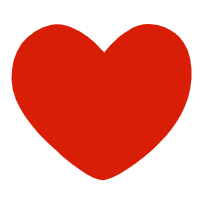| CTRL+O |
Open |
| CTRL+P |
Print |
| CTRL+A |
Select All |
| CTRL+[/] |
Set the text size (when the target is selected) |
| CTRL+D |
Set the font (when the target is selected) |
r>
| CTRL+G/H |
Find/Replace; |
| CTRL+N |
Delete the entire text; |
| CTRL+M |
Left margin (when the target is selected); |
| CTRL+U |
Draw underline (when the target is selected); |
| CTRL+B |
Bold text (when the target is selected); |
| CTRL+I |
Tilt text (when the target is selected); |
| CTRL+Q |
Align both sides (no first line indent), (when the target is selected) or place the cursor at the end of the target text, you can also operate |
| CTRL+J |
Align both ends (operation as above) |
| CTRL+E |
Center (operation as above) |
| CTRL+R |
Right align (same operation as above) |
| CTRL+K |
Insert hyperlink |
| CTRL+T/Y |
You can indent the first line (move the cursor to the end of the paragraph where you want to do this, or select this paragraph for operation |
| Ctrl+A (or Ctrl+number 5 on the keypad) |
Select the entire text. |
| Ctrl+B |
Make the selected text bold (press again to cancel bold). |
| Ctrl+C |
Copy the selected text to the clipboard. |
| Ctrl+D |
Open the "Font" dialog box and quickly complete various font settings. |
| Ctrl+E |
Center the text on the line where the cursor is located. |
| Ctrl+F |
Open the "Find and Replace" dialog box and position it on the "Find" tab. |
| Ctrl+G |
Open the "Find and Replace" dialog box and position it on the "Position" tab. |
| Ctrl+H |
Open the "Find and Replace" dialog box and position it on the "Replace" tab. |
| Ctrl+I |
Italicize the selected text (press again to cancel the italicization). |
| Ctrl+K |
Open the "Insert Hyperlink" dialog box. |
| Ctrl+Shift+L |
Add "Bullets" to the text in the line where the cursor is located. |
| Ctrl+M |
Increase the first line and hanging indent at the same time. |
| Ctrl+Shift+M |
Decrease the first line and hanging indent at the same time. |
| Ctrl+N |
Create a new blank document. |
| Ctrl+O (or Ctrl+F12) |
Open the "Open" dialog box. |
| Ctrl+P (or Ctrl+Shift+F12) |
Open the Print dialog box. |
| Ctrl+R |
Right-align the text on the line where the cursor is. |
| Ctrl+S |
Open the Save As dialog box for a new document, or save the current document. |
| Ctrl+T |
Increase the first line indent. |
| Ctrl+Shift+T |
Decrease the first line indent. |
| Ctrl+U |
Underline the selected text (press again for last underline). |
| Ctrl+V |
Paste the text or image in the clipboard to the cursor. If there are multiple contents in the clipboard, paste the last content to the cursor. |
| Ctrl+X |
Cut the selected text to the clipboard. |
| Ctrl+Z |
Undo the operation just performed (can be used multiple times). |
| Ctrl+0 |
Add 12 pounds of spacing before each paragraph of the selected text. |
| Ctrl+1 |
If the line spacing of the selected text is not "single spacing", quickly set it to "single spacing". |
| Ctrl+2 |
Set the line spacing of the selected text to "double spacing". |
| Ctrl+5 |
Set the line spacing of the selected text to "1.5 times line spacing". |
| Ctrl+F2 |
Quickly execute the "Print Preview" function. |
| Ctrl+F4 |
Close the current document. |
| Ctrl+F5 |
Restore the window to the state before maximization. |
| Ctrl+Shift+F5 |
Open the "Bookmark" dialog box. |
| Ctrl+Shift+F8 |
Activate the column selection function, which is usually called selecting vertical blocks of text (press it again or press the ESC key to cancel this function). |
| Ctrl+F9 |
Insert a field marker "{}" at the cursor (note that a pair of curly brackets entered directly cannot be used as a field marker). |
| Ctrl+F5 |
Restore the window to the state before maximization (press it again to maximize the window again). |
| Ctrl+Deltet |
Delete an English word or a Chinese word after the cursor (can be used repeatedly). |
| Ctrl+Backspace |
Delete an English word or a Chinese word before the cursor (can be used repeatedly). |
| Ctrl+Enter |
Quickly move the content after the cursor to the next page. |
| Ctrl+End |
Quickly move the cursor to the end of the text. |
| Ctrl+Home (or Ctrl+Page Up) |
Quickly move the cursor to the beginning of the text. |
| Ctrl+Insert+Insert (i.e. press the Insert key twice) |
Quickly open or change the "task pane" to the "clipboard" state. |
| Ctrl+~ |
Open the "online word creation" function of the Chinese input method. |
| Ctrl++ |
Quickly switch to the subscript input state (press again to restore to the normal state). |
| Ctrl+Shift++ |
Quickly switch to the superscript input state (press again to restore to the normal state). |
| Ctrl+→ |
Move the cursor backward according to the interval of English words or Chinese words. |
| Ctrl+← |
Move the cursor forward by the interval of English words or Chinese words. |
| Ctrl+J |
Justify the text |
| Ctrl+L |
Left-align the text |
| Ctrl+Q |
Reset the paragraph |
| Ctrl+W |
Close the current document |
| Ctrl+Y |
Repeat the last operation (some operations are not applicable |